What is Application Designer for Medium Business? Application Designer for Medium Business bundles together two technologies: a pre-release of Lotus® Component Designer 6.0 and WebSphere® Application Server, Community Edition (WAS CE) 1.1. Lotus Component Designer is an Eclipse-based Integrated Development Environment (IDE) that helps non-Java developers to create database-driven Web applications for an IBM WebSphere Portal 6 environment. The use of Application Designer for Medium Business enables Lotus Component Designer to be deployed to WAS CE. In addition, Lotus Component Designer provides four sample applications to help users get started quickly and understand what a typical application looks like.
That sounds like it's right up my alley, considering I have no clue how to do anything with Java. However, what is delivered doesn't quite live up to the promise. Installation is extremely simple, just double-click and follow the prompts. When you're done a webpage is loaded that outlines the next steps and helpfully suggests creating a simple application and deploying it. I'd love to, but I can't figure out how.
After loading the WAS CE server, which took a while, I double-clicked the Lotus Component Designer icon. After that finally loaded the initial window is pretty, but I'm not sure what to do with it:
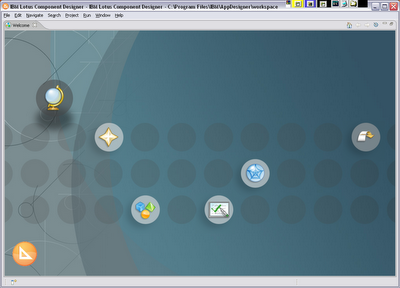 I moused over the various graphics and clicked the Tutorials button, which is the one with the green check mark.
I moused over the various graphics and clicked the Tutorials button, which is the one with the green check mark.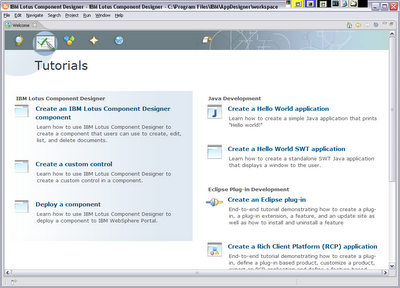 I clicked the first one: Create an IBM Lotus Component Designer component. The tutorial opened in a separate window with a rather strange layout:
I clicked the first one: Create an IBM Lotus Component Designer component. The tutorial opened in a separate window with a rather strange layout: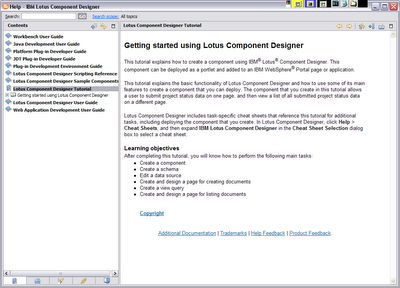
There are no navigation hints at this point, you have to expand the section under the "Getting started" bit to get to the real meat of the tutorial.
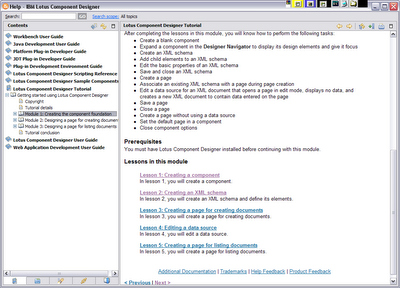 You'll notice there are now Previous and Next links on the pages. Okay, now that that bit of insanity is behind us, let's get down to it. Lesson 1 says:
You'll notice there are now Previous and Next links on the pages. Okay, now that that bit of insanity is behind us, let's get down to it. Lesson 1 says:To create a component, perform these tasks:
- Open Lotus Component Designer.
- Click .
- In the IBM Lotus Component Designer - New Component dialog box, type Designer Tutorial in the Name field.
- In the Description field, type This component is for the Lotus Component Designer tutorial.
- Keep Start with blank component selected.
- Click OK.
The Designer Tutorial component is listed in the Designer Navigator.
I follow the instructions, my hard drive runs like crazy for about 3 minutes, and then I'm back at the Tutorial list. I can't find the Designer Navigator anywhere. It's not listed in any of the menus and no new tab was loaded, so I have no clue where the component went. After several minutes digging around I got frustrated and gave up trying to find the Designer Navigator.
Instead I decided I'd load one of the sample applications, which the website promised would "help users get started quickly and understand what a typical application looks like." I clicked the Samples button on the Welcome page (it's the collection of shapes) and a list of several samples is provided. No matter which one I select all I get is a help page telling me about the sample. I can't figure out how to actually load the sample and the help doesn't tell you. Going to the menu and selecting File > Open doesn't do anything, so I'm at a complete and utter loss.
And with that, my review is done. I can't actually do anything with Lotus Component Designer and the information in the tutorials is inaccurate or lacking in enough detail to be useful to complete beginners. I think if I knew how to use Eclipse I wouldn't be so frustrated or feel so helpless, but this is supposedly geared toward people with no experience using the tools. As such I find it an utter failure. I have Eclipse for Dummies at home and I'll read it this weekend, then report back.
Charles, I would be interested in your view of Lotus Component Designer being "the place" to builid Portal apps, rather than Portel Factory. Our initial assessment is that they overlap in scope and are positioned to do similar things. Any comments would be welcome.
ReplyDeleteThough I've not looked at Lotus Component Designer, I'm pretty sure that you are correct that if you had some experience of Eclipse then you would be far less frustrated.
ReplyDeleteThe help system that the tutorial was presented in is just the straight eclipse help and I have to say that I've never had a problem with it.
The Designer Navigator is probably an Eclipse view which is a fundamental concept of how Eclipse hangs together. You can open a view by going to Window/Show View/Other... and browsing the availible views.
Generaly views appear as tabs in the various 'frames' (not sure what the offical name is). You can drag a views tab to move the view onto a different frame, or by positioning the tab between frames, create a new frame.
Another feature the is core to eclipse is the perspective. This is simply a collection of views layed out in a particular way. You can customise perspectives and switch between them as you perform different tasks.
Certainly it sounds like the tutorials need to walk through some of this stuff in more detail, especially if it is pitched at someone that has not used eclipse before.
Just had a quick look at the alphaworks page. It says there are 8 flash video tutorials in the download. Did you have a look at them?
ReplyDelete@Peter - I don't use Portal and I've never seen Portal Factory, so I won't be able to comment on that.
ReplyDelete@Kerr - The first Flash tutorial says "This tutorial covers the basics of how to use the development environment, deploy, and test applications." However it shows an Eclipse 3.2 splash screen rather than Lotus Component Designer, and once it loads they get a window with a whole bunch of frames/panels, and the stuff I have on my Welcome screen is in a panel on the right.
Also, since it's Flash, you can't work along with it because you can't pause or rewind what it's doing.
I read through part of Eclipse for Dummies over the weekend, and I'll do a follow-up post later in the week.
Charles. As Kerr allready mentioned: This is a Eclipse standard.
ReplyDeleteThat means: All Eclipse (or Eclipse RCP based) applications look the same.
Once you provide your own plug-in, RCP product, extension, etc. its very, very, very easy to append your own section to such an Eclipse standard help.
peace
Axel
Charles,
ReplyDeleteI know eclipse based tools can be confusing to use and frustrating if you are not familiar with eclipse. But once you get a hang of it, eclipse is a pretty powerful IDE.
I downloaded and played with Application Designer for Medium Business and here are answers to the couple of situations you ran into.
It seems like you had a problem getting to the Designer workbench. If you start designer again and if you still see the welcome screen, click on the ‘x’ next to the “Welcome” tab or click on the button with an arrow on the right side of the welcome page. When you mouse over the button it should say “Workbench”. This should take you to the designer workbench.
As for the first problem you ran into, the "Designer Navigator" is located on the top left side of the Designer Workbench. You will see the blank project that you created with a arrow pointing at the project name. If you click on the arrow it will expand and show you assets in the project.
In order to import a sample project, click on File > New > Project
A wizard will open. Expand the “IBM Lotus Component Designer” folder and choose “Component” and Click Next.
Specify a name and description for the project and choose the “Start with a sample component” radio button. Choose the desired sample application in the list below and click Ok. The project you created will appear in the “Designer Navigator”.
Hope this helps.
Mike